Using DGNLib to load Add-In in customized ribbon
A DGNLIB is a DGN file used for the storage and distribution of shared resources. The ribbons are also stored in dgnlib files. To add the new dgnlib file to OpenRoads, the below content describes the steps to do this.
Loading the Ribbon in OpenRoads Designer using DGNLib
Assuming that user has existing .dgnlib file and configuration file.
1.Copy the dgnlib file at one of the location from sample locations
Sample locations :
C:\ProgramData\Bentley\OpenRoads Designer CE 10.11\Configuration\Organization\Dgnlib\Gui
C:\ProgramData\Bentley\OpenRoads Designer CE 10.11\Configuration\Organization-Civil\_Civil Default Standards - Imperial\Dgnlib\GUI
2.Copy the configuration file(.cfg) to location
C:\Program Files\Bentley\OpenRoads Designer CE 10.11\OpenRoadsDesigner\config\appl
Once the dgnlib file and configuration files are copied at above mentioned location, Launch the OpenRoads Designer, the copied dgnlib menu will appear here in OpenRoads Designer menu bar window.
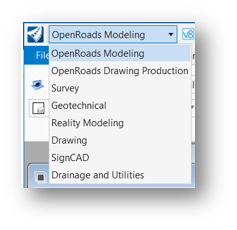
For example, here used "SignCAD Ribbon.dgnlib" and "OpenRoads SignCAD.cfg", this will produce output like below image shows. On selecting the menu SignCAD, it is showing signcad ribbon having toolbar. And the newly created Add-Ins can be linked to this ribbon.
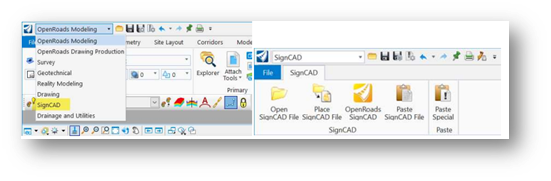
1. User can customize the existing dgnlib file ribbon, to do this, from OpenRoads Designer navigate to File>Settings>User>Tool Boxes>Customize, or right click on an empty spot on the ribbon bar and select "customize ribbon".
It will open a dialog like below image shows:

2. Click customize. This will now open Customize dialog. Click "Utilities->Customize Ribbon" to add edit controls.
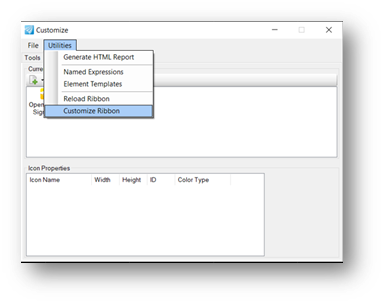
3. Select the ribbon to customize, Here selected SignCAD in the image.
4. This image shows new button added to the SignCAD Ribbon having name "MyNewButton". In the properties pane you can add the key-in to link to this button, set icon etc.